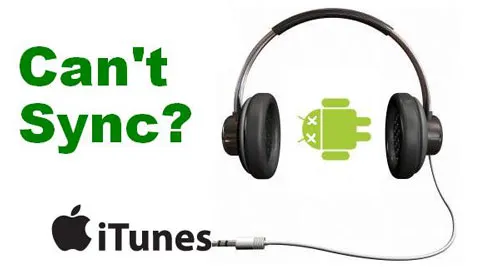Slow motion is a cool video effect, if you want to make some special slow motion video for your YouTube channel, here is a step by step guide will show you how to add slow motion to video, easy to follow, I’m sure you can handle it.
The tool you need is this Video Editor, not free, but specially designed for newbie to video editing, it built-in many cool video effects. Only a few clicks to make amazing video. Well worth the money.
Step1. Download and install Video Editor. You can either click “Import” on the primary windows and select the video file from your computer, or simply drag and drop the video file to the User’s Album. Next, drag the video from User’s Album to Timeline for editing. Besides slow motion for your video, Video Editor comes with powerful features such as adding titles, photos with transition, applying visual effects, Picture-in-Picture video, and so on.

Step2. On the Timeline, double click on the added video to open up the video editing panel. You will see the Speed option, and the speed number indicates fast or slow motion. Move the little triangle button to 0.5 and you get a slow down version of the video. Click Play button in the preview windows to have a look at the new edited video.
- 0.5: half of the original speed (Slow Down, Half)
- 1: The original speed
- 1.5: 1.5 times of the original speed (Speed Up, 1.5 x Speed)
- 2: Double of the original speed (Speed Up, Double)
Tips: You can also click the bottom Audio menubar to make audio edits like change audio volume, pitch, set fade in/fade out effect, and more.
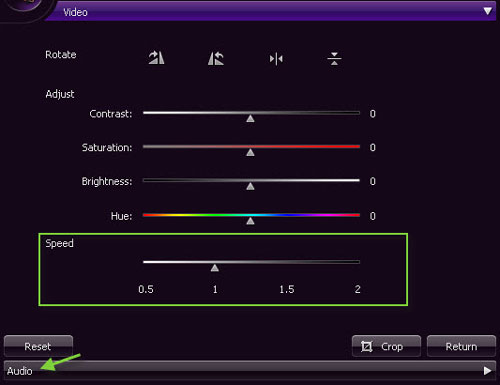
Step3. You could continue editing the videos. When all done, click “Create” to save the result. You can save the video in any popular formats on the computer by clicking “Format”. If you want to play YouTube video on iPod, iPhone, iPad, click “Device” and select your device. You can also share the video up to YouTube directly or burn the video to DVD.

If you need more detailed info, you can refer to this video guides of how to add slow motion effect to videos.
- 3 solutions to convert facebook video to mp3 - January 10, 2018
- Quicktime Screen Recording FAQs and Free Alternatives - December 31, 2017
- How to use computer to uninstall Android Apps - September 28, 2017