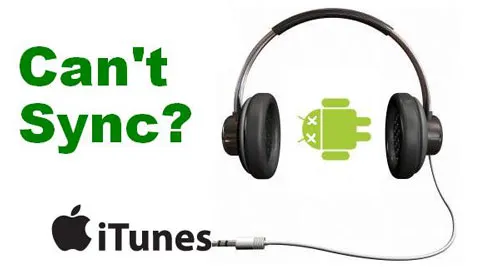Most digital video recorder records video in DVR format, if you want to edit the video on iMovie or Final Cut Por, or you want to transfer the video to your portable devices like iPad, iPhone and iPod, or you want to burn the DVR video to DVD for backup. You have to convert the DVR video to MP4 video in advanced, and this step by step guide will show you how to convert DVR to MP4.
The tool you need is this DVR to MP4 Converter for Mac, you can free download it directly from here. I have scanned it with virus protector and sure it’s safe and clean without any spyware.
Now, let’s start the guide.
Step1. Step1. Drag and drop your DVR videos to the mac video converter. This DVR converter supports batch conversion, so you can add more than one file at a time.
Tips: If you need to join multiple DVR video clips into a single video, you need to tick the “Merge all videos into one file” option at the moment.
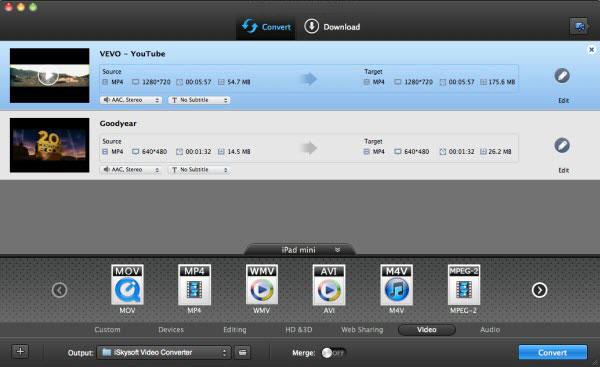
Step2. Click the “Output Format” drop-down format list and select “MP4” from “Format”>”Video” as the output format. You can also click the setting button to open the parameter panel, and you can customize the video code, video resolution, bitrate, etc.

Step3. Click the “Convert” button to start the DVR to MP4 conversion. After the convertsion is finished, you can click the output button to locate your converted video. And then you can make further use of the MP4 video, like edit or upload it to your Apple player.
- 3 solutions to convert facebook video to mp3 - January 10, 2018
- Quicktime Screen Recording FAQs and Free Alternatives - December 31, 2017
- How to use computer to uninstall Android Apps - September 28, 2017