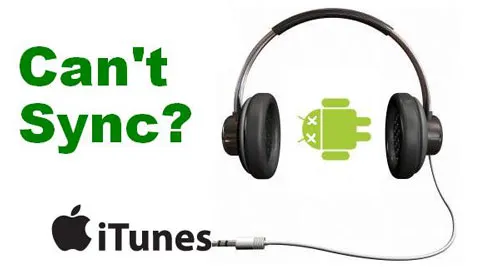Preview is a good and free application for converting images on your Mac, there’s no need to download additional tools or do anything overly complex. Preview supports almost all image types including GIF, ICNS, JPEG, JPG, JPEG-2000, Microsoft BMP, Microsoft Icon, OpenEXR, PDF, Photoshop (PSD), PICT, PNG, SGI, TGA, TIFF. You can convert image types easily between those formats. In default setting, your Mac OS will hide some image formats. but you can use the “Option” Key to reveal them.

And here is a step by step guide will show you how to convert image with Preview on Mac. This guide cover image conversion like: JPG to GIF, JPG to PDF, JPG to BMP, JPG to PNG, GIF to JPG, PSD to JPG, BMP to JPG, BMP to GIF, PNG to GIF, TIFF to JPG, and so on.
If your Mac OS X is Lion before., such as Tiger, 10.5, etc. Follow these steps.
1. Open the image file you want converted within Preview
2. From the File menu navigate down to ‘Save As’. Select the file format you want the image converted to from the ‘Format’ drop down list
3. Click “OK” to save and convert the image to the new format.

If your Mac OS X is Lion and Mountain Lion, Follow these steps.
1. Open the image to convert and from the File menu you will notice “Save As” is hidden by default, so choose “Export” instead
2. To see different image file formats in Preview, hold the Option key when saving a file
3. Save the file as usual to discover the newly converted version
That’s all, It couldn’t be easier to convert image with Preview on Mac like that.
- 3 solutions to convert facebook video to mp3 - January 10, 2018
- Quicktime Screen Recording FAQs and Free Alternatives - December 31, 2017
- How to use computer to uninstall Android Apps - September 28, 2017