Best Screen Recorder for Mac - Recording Apple Mac Screen
This list collects 8 Screen Recorder for Mac to help you record screen activity on a Mac. The list contains freeware and shareware, and I have scanned them with Virus protector; they are safe without any virus and spyware. With these Mac Screen Recorders, you can easily capture video from your Mac, record online movie, make video tutorial and share them to YouTube, Facebook, etc. Hope you enjoy my list. If you think this Screen Recorder for Mac list is useful, please recommend it to your friends.
Quicktime

If your Mac OS is 10.6 or higher, the screen function is already incuded with your Quicktime Player You don’t have to download anything to record your Mac screen. And it's very easy to use the Screen Recorder. Please follow these steps:
1. Open the QuickTime Player;
2. Click the 'File' menu and you will see the option 'New Screen Recording'
3. Press the Red button to start recording yoru Mac screen activity, to stop recording by pressing the Stop Recording button in the menu bar.
Once the recording is finished, quicktime will automatically opened and the video will be save as 'Screen Recording.mov'. If you want to convert mov video to another video format like MP3, AVI, WMV, FLV, etc. You can use this Video Converter for Mac to do the job. Anyway, the recorded video quality is not in HD quality, if you want better one, please keep reading.
Download Free Mac Screen Recorder - Quicktime
Free Online Screen Recorder

Free online screen recorder is a web-based screen recording app, it offers you an easy and effective way to record screen on Mac. Once you have launched the recorder, you can record Mac screen and webcam in high quality. The options to record without audio, system sounds, microphone and system sounds and microphone are also available. You can also customize the screen to the desired size to create a perfect screencast. This online screen recorder allows the user to save the video in popular video formats including AVI, MOV, MP4, FLV, WMV, MPEG, ASF and VOB. With the file uploader comes in the screen recorder, you can upload the video to YouTube, Dropbox, and other cloud website directly.
The online screen recorder also has a pro version, not free, but well worth the money. This desktop screen recording program requires no Internet collection for the recording and offers much more features than the online screen recorder. You can learn more by referring this screen recorder pro review.
Visit Free Online Screen Recorder for Mac
Screenflow
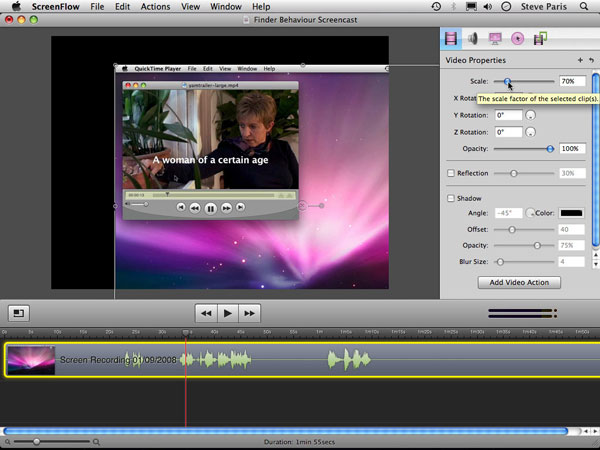
Screenflow is a little bit expensive, but it’s so powerful and easy to use. I think it well worth the money. You can record you’re your Mac desktop, a video camera, microphone and computer’s audio simultaneously to create a rich and compelling video. Video Editing tools are available, making the most of Leopard technologies such as Core Animation and QuickLook. Below are some features about ScreenFlow
You can capture your entire screen with the highest quality and keep your file sizes low.
ScreenFlow makes extensive use of the best of Mac OS X technologies: Core Animation, QuickLook, Spotlight, QTKit, Quartz Composer, OpenGL, Core Image, Automator, Core Data and many others.
The audio driver used by ScreenFlow to capture system audio runs on 64-bit Snow Leopard kernels.
Create multi-layered tracks in your editing timeline to manage your video and audio clips, images and text.
Let you draw circles, squares, lines and arrows over your video content
There are more than 20 sophisticated 2D and 3D video transition effects that you can add before, after and between your clips to add professional polish to your screencasts.
Export your screencast directly to YouTube or Vimeo
Convert your screencast to an all-in-one Flash video presentation, ready for easy upload straight to your website.
Download Mac Screen Recorder - ScreenFlow
iShowU
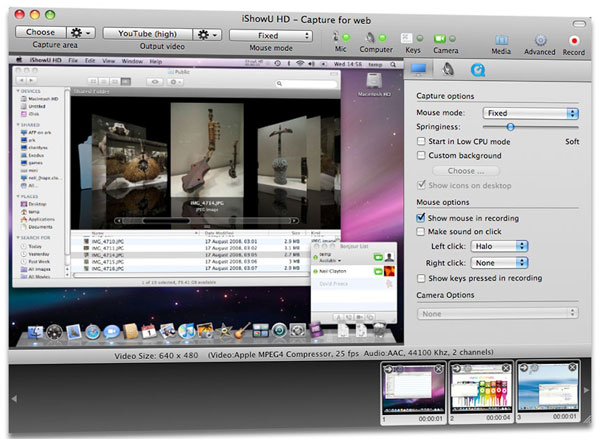
iShowU
allows you to capture and record anything you can see on your screen, along with audio from any compatible source. Ever been in the situation where you wanted to show someone what was going on, but couldn't. Either the person is not right next to you, not around, in another country (the list goes on). Now just record what you're doing and what you want to say, and stick it in an email! It's easy to urge started with putting in the app to record. the highest of the app is that the Toolbar; there you will find a select button, that lets users set the Mac's screen or a particular region to record. Then choose the output format desired, at the side of the scale. It is high definition or normal definition, all the manner right down to specific video websites’ codecs, like YouTube or Vimeo. Next, choose if you wish the camera to follow the mouse or not. Finally, choose if you wish to record a microphone (built-in or plugged in) or Application audio (such as iTunes or an internet browser), and Keys (shows what keystrokes are being employed, particularly nice for manufacturing tutorials) or Camera (the iSight or a USB camera). Hit Record to start out.
Download Mac Screen Recorder - iShowU
Camtasia
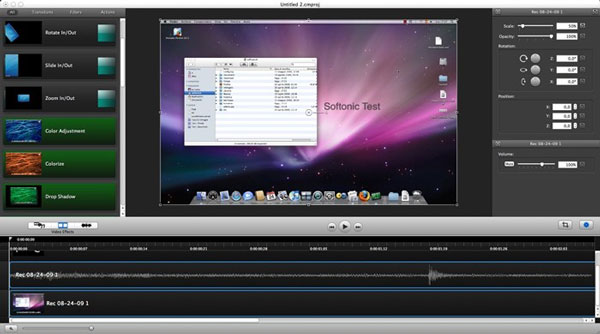
Camtasia for Mac
is a new entry in the field of screen recording and editing tools available for OS X. Camtasia for Mac is a full capture and edit solution. It not only captures the action on your screen, but also captures video from a built-in iSight at the same time. In addition, you can record audio from both your Mac and an external microphone, if you wish.
Pros of Camtasia for Mac
Excellent editing interface
Easy zoom-and-pan on video
Easy-to-use actions and filters
Smart Focus works well for some captures
Cons of Camtasia for Mac
Can't align text
Audio may not capture in all apps
Only captures main screen
No cursor control
Choppy capture of high-CPU-usage activities
Limited customization of transitions
Download Mac Screen Recorder - Camtasia
Jing

Jing is screen capture application that allows you to select and capture parts of your screen and save that area as a static picture or even a movie. It’s an application by the name of Jing and it comes from the guys at TechSmith, the same people behind Camtasio Studio and Snagit. Then you can add arrows, text and box highlights to draw further attention to the area you want to highlight. The thing that makes Jing unique is that it has a 'share' button, which allows you to share the image or video with a friend by connecting to the free screencast.com image hosting solution. Click share, it uploads your media behind the scenes, and places the link to the screen in your clipboard. You can then email or paste that URL into your chat application for your friends to see. FLV uploads are recommended to be in H.264, but other than that, for a clean, flexible, and almost fun way to grab pictures and onscreen videos, Jing really can't be beat. Here are some key features:
Jing will capture a window, pane, or region with just one click.
Send your screenshots all over the web. With Jing, you can add an image to your blog, or instantly share your captures through IM, email and more.
Jing videos are limited to 5 minutes for instant, focused communication.
Download Mac Screen Recorder - Jing
Screenium

Screenium is cool Mac Screen Recorder. It make live movies of your Mac's screen, capture your actions in application programs, including mouse pointer, selections and movements - in real-time! Screenium even grabs live content streamed over the Internet. You can actually capture movie-in-movie: Screenium records your screen just like it is - including ongoing video playback in multiple windows. With on-the-fly voice recordings, easily describe what you are doing on-screen. Simply use the built-in microphone or any external audio input device connected to your Mac. Screenium supports an unlimited number of audio sources, simultaneously, and in pristine sound quality. Capture your built-in iSight as Picture-in-Picture movie, with you commenting the scenes. Use any QuickTime-compatible webcam tethered to your Mac too! Screenium improves support for external cameras as well as it features fully redesigned and enhanced 'Mouse' function: configure mouse action visualization, including the display of mouse button names. Here are some key features:
Full HD Video and higher resolutions
On the fly Audio recordings
Capture ‘movie in movie’ for creative tutorials
Easy to use, clean UI
Optional time-delayed and time-limited recording
Asynchronous capturing for enhanced recording quality
Download Mac Screen Recorder - Screenium
Screenflick
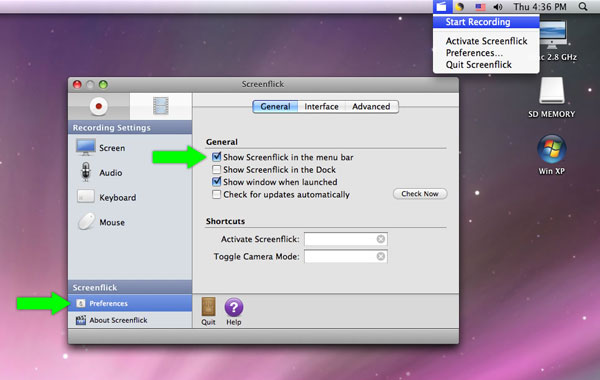
Screenflick is a program for Mac OS X that features high performance screen capturing for smooth, fluid motion up to 60 fps. Screenflick can record any portion of the screen, simultaneously recording audio from internal or external microphones and the system audio. Screenflick offers the ability to display keyboard commands, and highlights mouse clicks to better communicate which actions are being performed during screen recording. Unlike other solutions, Screenflick allows you to record a movie once and compress it as many times as you want at different resolutions, qualities Here are some key features:
Record a movie of yourself creating an artistic masterpiece in Photoshop, or record a training video to teach someone how to use new software.
Tap into user events like key presses and mouse clicks and highlight them in the movies you create.
Contains an all-new recording engine which can capture large resolutions at high speed and high quality.
You can drop in an image to 'watermark' your movie
Not only can you record the entire screen, but you can also record a specific area of the screen, keeping your movie focused as well as saving processing power for other applications and disk space.
Download Mac Screen Recorder - Screenflick


