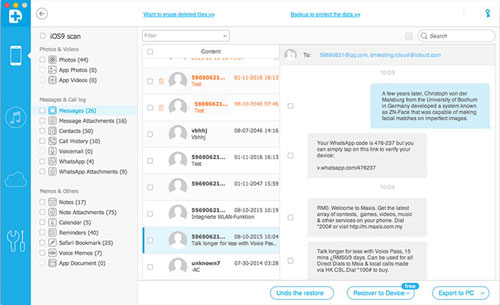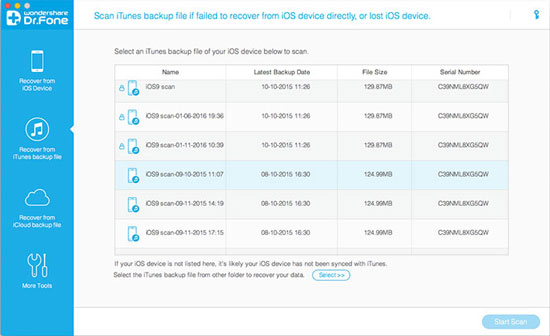Part 1. Recover Data Directly from your iOS Devices
Tips: Please do not sync your device with iTunes, because any operation on your device may overwrite your lost data and make it unrecoverable. And You'd better set your device into the flight mode.
Step 1. After you install the data recovery on your Mac. Connect your iOS device to Mac through the USB cable, run the data recovery. Select the device option in the window according to your device type and then click 'Recover from iOS Device'.
Step2. Follow the tips to enter your devices system as the follow pictures.

1). Hold your device and click 'Start' button in the program.
2). Hold 'Power' and 'Home' buttons on your device at the same time for exact 10 seconds. The date recovery will count time for you. Just hold the two buttons immediately after step 1. When 10 seconds passed, release the 'Power' button right away, but keep holding the 'Home' button. After another 10 seconds, you’ll be informed that you’ve successfully entered the device system and you can release the 'Home' button now.
3). When the time passed, release the 'Home' button and you'll be informed that you've successfully entered device system.
Then you can click 'Start Scan' to enter device system. The data recovery will automatically scan your devices.
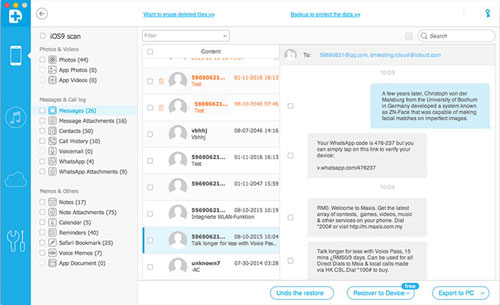
Step 3. After the scan, all recoverable data on your device will be found and displayed in the scan result in clear categories. You can preview all of them and tick off those you want to save them on your Mac by clicking 'Recover'. In the scan result, you'll get all data including lost data and those still existing on your device. If you only want to get back the deleted files, you can refine the result by sliding the button of 'Only display the deleted items' on the top.
Part 2. Recover Data Directly from your iTunes backup files
Step1. This recovery mode is available for all Apple devices as long as you have iTunes backup on your Mac. Select the recovery mode of 'Recover from iTunes backup' after you plug in iDevice to Mac.
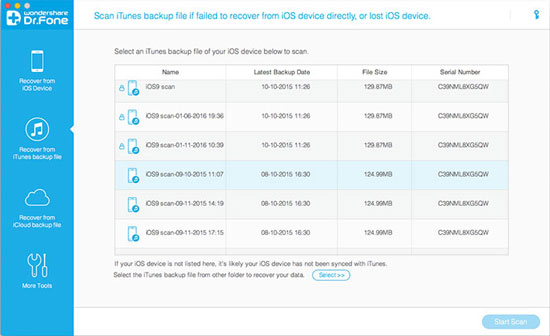
Step2. The data recovery will display all the iTunes backup list for your iDevices. Choose it and click 'Start Scan' to extract it.
Step3. After the scan, you can preview all the contents in detail by clicking the categories. Mark those you want and click 'Recover' to save them on your Mac.