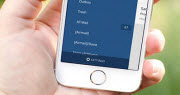How to convert DVD to MP3 song on Mac
![]()
Jul 13, 2013 18:02 pm / Posted by Nelson Peter to DVD Tips CategoryFollow @MacDVD_Studio
There must be some songs that you love but they are not on iTunes store. If you find the song on your DVD movie or you get a concert DVD, it’s a good idea to convert the DVD to audio and rip the DVD to mp3. And then you can use iTunes to transfer the mp3 song to your iPod, iPhone and iPad. Or you can make a cool video with the song on iMovie. To do the job, you need this DVD to MP3 Converter for Mac. I have tried many Mac converters, and this one provides the best conversion quality. More importantly, it fully supports copyright protected DVD movie. And this tutorial is regarding how to convert DVD to mp3 audio on Mac. Even you are Mac newbie can handle with it.

Here is the download link of DVD to MP3 Converter for Mac. If you want to learn more features about it, you can refer to this DVD to MP3 Converter for Mac Review. Now, let's start the guide.
 |
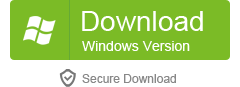 |
Step1. Download the DVD to MP3 Converter for Mac, double click to install it. Insert the DVD movie disc or concert DVD into your Mac DVD-Rom, then lunch the DVD to MP3 Converter, go to "File" menu, choose 'Load DVD' to locate the DVD movies you want to convert. You can also load DVD folders from your hard drive by clicking 'Load IFO', DVD folders files name appear like 'Video_TS'.

Step2. Select output audio format. Hit the device image button, go to 'Audio Formats' and select MP3. This DVD Converter for Mac can not only convert DVD to MP3, but also convert DVD to M4A, DVD to AC3, DVD to AAC, DVD to WAV, etc. You can select the right output audio format you prefer.

Step3. Trim the DVD audio (Optional)
If you just want certain part of the audio from the DVD, you can go to 'Edit' menu and choose 'Splitting'. It will pop up the 'Edit' panel, you can drag the slider to the exact point you want to trim the DVD, and click 'scissors' icon. And then click 'Yes' to save the settings.

Step4. After the above steps, click “Convert” to start the DVD to MP3 conversion. When the conversion was finished, you can click 'Open' to locate the converted audio file on your Mac. And then you can drag and drop the song into iTunes and sync to your iPod, iPhone and iPad. Or import the audio into iMovie and Final Cut Pro for further editing.