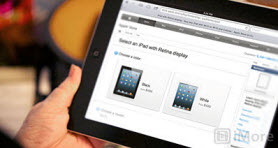How to rip DVD copy DVD and edit DVD movie on Mac
![]()
May 22, 2014 12:02 pm / Posted by Nelson Peter to DVD CategoryFollow @MacDVD_Studio
This step-by-step guide will show you how to use DVD Ripper for Mac to rip general DVD (copy-protected DVD included) on Mac OS X. It will include two parts:
1. How to rip DVD to MP4, MOV, AVI, MPEG, 3GP, FLV, M4V, MP3, AAC, APE on Mac OS X
2. How to edit, crop, trim, join DVD clips on Mac OS X
What you need is DVD Ripper for Mac; you can download it directly for free from here:
 |
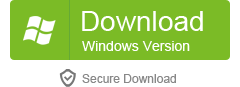 |
DVD Ripper for Mac supported formats:
Video formats: DVD, IFO, VOB, MOV, M4V, MP4, WMV, ASF, MKV, AVI, FLV, F4V, TS, TRP, MPEG, VOB, 3GP, 3G2, SWF;
Audio formats: MP3, M4A, WAV, M4R, AC3, AAC, OGG, APE, MKA, AU, FLAC, CAF, SD2, AIFF, WMA;
Support Devices: iPad, iPod, iPod nano, iPod classic, iPod shuffle, iPod touch, iPhone, Apple TV, PSP, PS3, Xbox 360, Android Phone, Tablet, BlackBerry, Archos, Creative Zen, Zune, iRiver, Pocket PC, Smart Phone, PDA, etc.
Part1. How to rip DVD to MP4, MOV, AVI, MPEG, 3GP, FLV, M4V
Step1. Download and install DVD Ripper for Mac. Insert your DVD disc into DVD drive, then run the software, go to 'File' menu, choose 'Load DVD' to locate the DVD movies you want to add. You can also load DVD folders from your hard drive by clicking 'Load IFO', DVD folders files name appear like 'Video_TS'.

Tips: The default setting only read main feature of the DVD movie for conversion, without DVD menu and the movie just starts playing right away. If you want to import the whole DVD, go to 'Preference' and select 'All titles' from 'Load Contents in a DVD' dropdown list under Advanced tab.
Step2. This software can convert DVD to various video formats such as MP4, MPEG, AVI, M4V, MOV, 3GP, MPG, FLV, etc. You can click 'a small icon' (showing your original format) on the right, and a small box pop up, you can choose any format from the drop-down list.
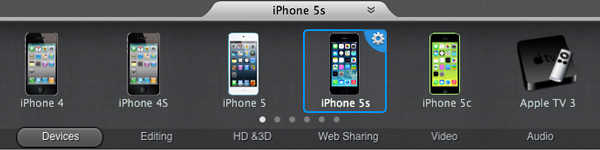
Tips:If you have no idea what formats your device supports, you can select it according to the name of your device. For example, you can select 'iPad' when you want to rip a DVD movie for playback on your iPad, and the default setting works great. This software also includes the DVD Audio Ripper function, so you can extract audio from DVD movie to MP3 or AAC for web using or other portable player.
If you want to customize the output video quality, you can click the 'Options' button to open the Settings panel and customize the codec, video resolution, frame rate, bit rate, etc. See the figure below:

Step3. Select Subtitle and Audio (Optional)
Regular DVD movies usually have several subtitles such as English, French, German, etc. You can select one you prefer. You can also delete the subtitle by selecting 'No Subtitle'. Selecting Audio is the same.
After the above steps, click 'Convert' to start conversion. When the conversion finished, you can click 'Open' to locate the file in your hard drive.
Part2. How to edit (trim, crop, join) DVD movie on Mac
If you want to capture certain part of the DVD movie, you can move the pointer over the thumbnail of the DVD you want to trim and choose 'Splitting' from the pop-up menu. Or you can go to 'Edit' menu and choose 'Splitting'.

It will pop up the 'Edit' panel, you can drag the slider to the exact point you want to trim the video, and click 'scissors' icon. When the settings are done, close the window and click 'Yes' in pop-up dialogue to save the settings. You can preview the video clips before conversion in preview window on the program's main interface.

If you want to cut the black edges of the DVD movie, you can choose 'Cropping' as above, and then you will see a pop up windows (See the figure below). There is a frame in dashed line around the movie video; you can drag it to cut the black edges. More over, you can specify an area by setting the crop values. You can select an output aspect ratio and the available options are: Keep Original, full screen, 16:9 and 4:3.
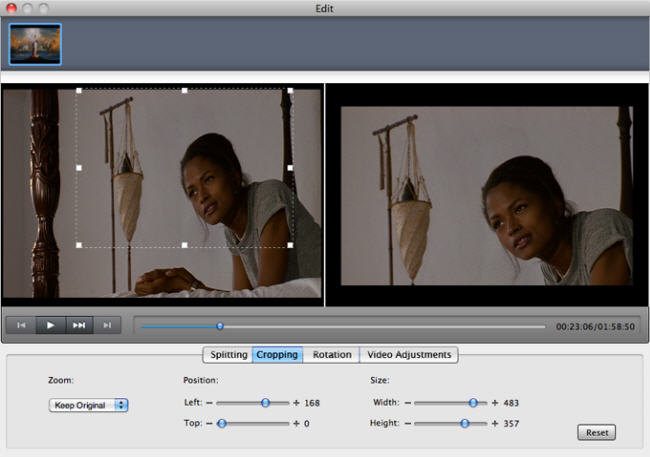
If you want to join several DVD chapters into one file, on the main interface, there is a check box 'Merge into one file', select it, then you will only get one output file instead of several files by chapters.
You can also choose 'Video Adjustments' to customize the brightness, saturation, contrast, volume, etc (See the figure below). You can even apply special effects such as 'Emboss', 'Negative', 'Old film' and 'Gray' by selecting an effect from drop-down list.

This DVD Ripper for Mac can also capture scene from DVD movie, when you preview the movie with the DVD Ripper, click the small camera icon (Snapshot) below the preview windows, it will save the current scene as JPEG picture. You can find the picture by going to 'DVD Ripper' -> 'Preference' ->'Output'.