How to convert DVD to MP4 video on Mac
![]()
Dec 13, 2012 18:02 pm / Posted by Nelson Peter to DVD Tips Category Follow @MacDVD_Studio
As we all know, MP4 video format is the most important video format on Mac. It used in all Apple devices such as iPod, iPhone, iPad, Apple TV. Even Mac Apps like iTunes, Mobileme, iMovie, iDVD, Final Cut Pro, etc. And this step by step guide will show you how to convert DVD movie to MP4 video on Mac. This tutorial also works for copyright protected DVD movie. The guide is easy to follow, even you are Mac newbie can understand it.
The tool you need is DVD to MP4 Ripper for Mac, why I recommend this Mac DVD Ripping program? Here are the reasons:
It fully supports copyright protected DVD movie and personal DVD.
It's the fastest DVD Converter for Mac I have ever tried, it takes me only 30 minutes to rip a normal two hours long movie, but other Mac DVD Ripper need almost an hour to rip the whole DVD.
It's not only a DVD ripper for Mac, but also a DVD Editor for Mac, you can use it to trim, crop, cut, join, split the DVD, even add watermark and subtitle into the movie. For more tips about how to use it to edit DVD, please refer to this Edit DVD on Mac tutorial.
Here is the download link of DVD to MP4 Ripper for Mac. Now, let's start the guide.
 |
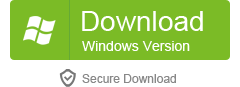 |
Step1. Download and install DVD to MP4 Ripper for Mac. Insert the DVD movie disc into Macbook DVD drive, then lunch the DVD to MP4 Ripper, go to 'File' menu, choose 'Load DVD' to locate the DVD movies you want to convert. You can also load DVD folders from your hard drive by clicking “Load IFO”, DVD folders files name appear like 'Video_TS'.

Step2. Select output video format. Hit the device image button, go to 'Video Formats' and select MP4 video. This DVD Ripper for Mac can not only rip DVD to MP4 video, but also convert DVD to AVI, WMV, MPEG, MOV, FLV, MKV, 3GP, etc. You can choose the right output video format according to your need.

Step3. Select Subtitle and Audio (Optional)
Regular DVD movies usually have several subtitles such as English, Japanese, French, German, etc. You can select one you prefer. You can also delete the subtitle by selecting “No Subtitle”. Selecting Audio is the same.
Step4. After the above steps, click “Convert” to start the conversion. When the conversion was finished, you can click 'Open' to locate the converted MP4 video on your hard drive. And then you can drag and drop the mp4 video into iTunes and sync to your iPod, iPhone and iPad. Or import the mp4 video into iMovie and Final Cut Pro for further editing.







