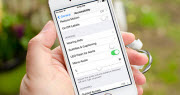How to copy Blu-ray Movie to DVD on Mac
![]()
Jun 11, 2013 18:02 pm / Posted by Nelson Peter to Blu-ray Tips CategoryFollow @MacDVD_Studio
Ask: I have a favorite movie that I can’t find on iTunes store, but my friend has the blu-ray movie. How can I copy the blu-ray movie to DVD to enjoy on my home DVD player? My laptop is Macbook Pro with Lion OS, thank you in advanced.
Answer: First, here is some simple introduction about Blu-ray format:
Audio, video and other streams are multiplexed and stored on Blu-ray Discs in a container format based on the MPEG transport stream. It is also known as BDAV MPEG-2 transport stream and can use filename extension .m2ts.
And DVD format is VOB. It contains two folders Video_TS and Audio_TS, you have to convert your video to DVD compatible video and finalize the DVD, otherwise regular DVD player cannot read and play it.
You need a Blu-ray Ripper for Mac to decrypt the Blu-ray disc at first, and then copy the Blu-ray movie to your Mac. If you want to use iDVD to burn video to DVD on your macbook, you also need to convert the Blu-ray M2TS video to mp4 video. I wrote a step by step guide about how to copy Blu-ray movie to DVD on Mac, hope it helps.
The tool you need is this Blu-ray Ripper for Mac and iDVD. And please make sure your Macbook has a Blu-ray Rom, DVD-Rom can’t read Blu-ray disc.
 |
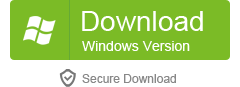 |
Step1. Download the Blu-ray Ripper for Mac, double click to install it, and then launch it.

Step2. Put the blu-ray movie disc into your Blu-ray Rom, click "Load Blu-ray" button to import your blu-ray movie into the program.
Tips: This Blu-ray Ripper for Mac is an All-in-one converter for Mac. You can also use it to rip DVD to Mac and convert video.
Step3. Blu-ray movie usually have several subtitles such as English, French, German, etc. You can select one in the Subtitle dropdown list. Selecting Audio is the same.
Step4. Click the Profile dropdown list, select MP4 video as output format. You can also customize the video quality in the setting panel.
Step5. Click Convert to run the conversion. It will take a few minutes to finish the task; you can go away and enjoy a coffer.
Step6. Once the conversion is finished, you can click "Open Folder" to locate the MP4 video on your Mac hard drive. Launch iDVD and make a new project, drag and drop the mp4 video into iDVD project.

Step7. Put a blank DVD disc into your Macbook Burner. Click iDVD menu "File - Burn DVD" iDVD will encode the video and burn the video to DVD automatically, that’s all, enjoy my guide.