How to download YouTube video to Mac for free
![]()
Dec 22, 2014 18:02 pm / Posted by Nelson Peter to YouTube CategoryFollow @MacDVD_Studio
This guide article will show you how to download video content from numerous sites (YouTube, Google Video, etc) on Mac using two methods. With this guide, you will also konw how to convert and put YouTube videos to iPod with Mac.
iPod and iPhone accept mp4 video detail as follow: MPEG-4 video, up to 2.5 Mbps, 640 by 480 pixels, 30 frames per sec., Simple Profile with AAC-LC audio up to 160 Kbps, 48 kHz, stereo audio in .m4v, .mp4, and .mov file formats.
For more free movies and music download website, here are about 400 collections for you:
Almost 400 sites to get free movies music and video.
1. Using free online converter
The first method is using a website to convert youtube video to ipod or powerpoint for free, Of course, you can also convert other media videos. This is good for you when you only have one file to convert or you can't install the programs necessary for conversion. My favorite is zamzar converter.
You don't even need to download the video file to your computer. Enter the URL of the video to the box, choose the format you want to convert youtube videos to (iPod accepts mp4 video. So choose the format 'mp4'), and Enter your email address, then click 'convert'. The output file will be sent to your mailbox after the conversion.

Another free online converter I like is media convert.
But you can't convert big video files using free online converters. It is up to 100MB. And the quality of the output files is so so.
2. Using iPod video converter for mac
The Second Method is using iPod video converter software to convert youtube videos to iPod on Mac.
For this you need the following:
1. A video to download.
2. Video Converter
 |
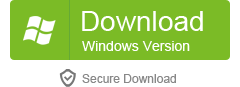 |
Step 1: Download Youtube videos to Mac
1.Find your favorite YouTube video. This step is pretty self explanatory. Be sure to use Safari and search for your favorite YouTube Video.
2.Next, you need to go to 'Window' and down to Activity. Click on 'Activity' to bring up the next dialog box.

3.Once the dialog box has popped up you need to look for the YouTube page among all the page titles and files listed in the window.
4.Once you locate it and expand all the activities going on in the page, look for the largest file size (this is shown in the right hand corner). Most of the files found in a YouTube page are small files while most FLV files are several megabytes.
Once you locate the largest file, double click on it. This should cause another window to open and a download to ensue after that called "get_video".
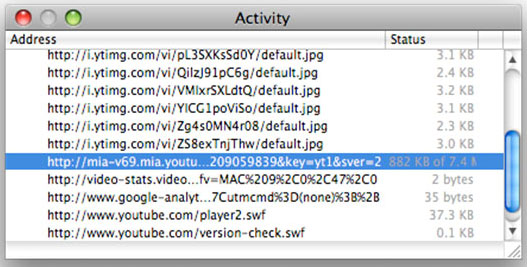
The downloaded file might be two formats: avi and flv. iPod and iPhone only support mp4 format. So you need to convert the videos to MP4 files.
Step 2: Converting The Video to iPod, iPhone, etc
Great, now you have located the file and downloaded it to the desktop. What's next? Well, you need to open up your freshly installed Video Converter for Mac.
Click the "Add Files" button to add the video files that get from the video sites to the program by automatically selecting an appropriate encoder for the video files you want to convert to.
Select the output format on he output format list. This Video Converter for Mac can convert videos to almost all popular video players like iPod touch, iPod classic, iPod nano, iPhone, Apple TV, PSP, PS3, Youtube (web), Creative Zen, iRiver PMP, Archos, various video mobile phones and many other digital video and audio players. If you want to put videos to PowerPoint, you need to convert the videos to avi or mpeg formats.

This process only lasts a few minutes at the most. You can convert several videos and join them into one files just check 'merge into one file' option. The output file (mp4) is compatible with iPod, iPhone, Apple TV, PSP and many other digital video and audio players.
Step 3: The Final Step
Now that the file has been converted, open the output folder and you can get the output files.The rest is up to you:
1. You can rename it and drag it into iTunes to put on your iPod or iPhone.
2. You can email it to your friends so they can save it for themselves.
3. You can even edit it, and even post it back up onto YouTube!
The possibilities are endless!






