How to edit, crop, splite, join and convert video on Mac
![]()
Jun 12, 2013 18:02 pm / Posted by Nelson Peter to Video Converting CategoryFollow @MacDVD_Studio
This step-by-step guide will show you how to use Video Converter for Mac to convert, trim, join, cut, and edit video on All Mac OS X (Snow Leopard supported). It includes the following four parts:
1. How to convert video to MP4, WMV, AVI, MPEG, FLV, MKV, MOV, 3GP, MP3, etc. on Mac OS X?
2. How to trim, crop, join, cut and edit video on Mac OS X?
3. How to download limewire music and video to iPod, PSP, Zune on Mac OS X?
4. How to download YouTube video to iPod, iPhone, PSP, Zune and cell phone on Mac OS X?
The tool you need is Video Converter for Mac, you can download it directly for free from here:
 |
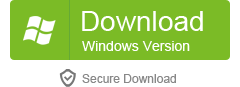 |
Video Converter for Mac key features:
Supported Video formats: MP4, AVI(XviD), H.264, ASF, AVCHD, TS, WMV, MPG, MPEG1, MPEG2, FLV(YouTube), 3GP, 3G2, MOV(QuickTime), MKV, TS, M4V, VOB, TP, TRP, HD video, TOD, TRP, etc;
Support Audio formats: MP3, AC3, AAC, WAV, WAC, FLAC, OGG, MKA, MP2, M4A, NSV, AMR, AIFF, APE;
Support Devices and Programs: iPad, iPod, iPod nano, iPod classic, iPod shuffle, iPod touch, iPhone, Apple TV, iMovie, Final Cut Pro, iDVD, PSP, PS3, Xbox 360, General 3GP mobile phone, Android, BlackBerry, Archos, Creative Zen, Zune, iRiver, Pocket PC, Smart Phone, Palm, PDA, etc.
Part1. How to convert video to MP4, WMV, AVI, FLV, MOV, MP3
Step1. Download and install Video Converter for Mac, and then run it. You can drag & drop video or audio files to the program. Or go to "File" menu, choose "Add Video/Audio files" to locate the files you want to add. This Mac video converter support batch conversion, so you can import multiple video and audio files at a time.

Step2. This software can convert video to various video formats for iPod, iPhone, iPad, iMovie, Apple TV, cell phone, etc. You can click 'a small device icon' (showing your original format) on the right, and a small box pop up, you can choose any format from the drop-down list.

Tips:If you have no idea what formats your device supports, you can select it according to the name of your device. For example, you can select 'iPod' when you want to convert video for playback on your iPod Touch, and the default setting works great. This software also includes the Video to Audio Converter, so you can extract audio from any video to MP3 or AAC for web using or other portable player. It useful when you want to convert YouTube video to only mp3 song for iPod.
If you want to customize the output quality, click the 'Options' button to open the Settings panel, where you can set resolution, frame rate, video bit rate, audio bit rate, sample, etc. Since this Mac Video Converter supports batch conversion, you can use different profiles for the added video files to save your time.

After the above steps, click 'Convert' to start conversion. When the conversion finished, you can click 'Open' to locate the converted video file in your hard drive.
Part2. How to split, crop, join, cut, rotate, and edit video
If you want to split video into several smaller video clips, you can move the pointer over the thumbnail of the video you want to split and choose 'Splitting' from the pop-up menu. Or you can go to 'Edit' menu and choose 'Splitting'.

And then a Edit Panel will be pop up. You can drag the slider to the exact point you want to split the video, and click 'scissors&' icon. When the settings are done, close the window and click 'Yes' in pop-up dialogue to save the settings.

If you want to crop the black edges off your video, you can choose ';Cropping' as above. There is a frame in dashed line around the movie video; you can drag it to cut off the sides you don't want. You can also type in values in the four Crop value boxes to crop your video more accurately.
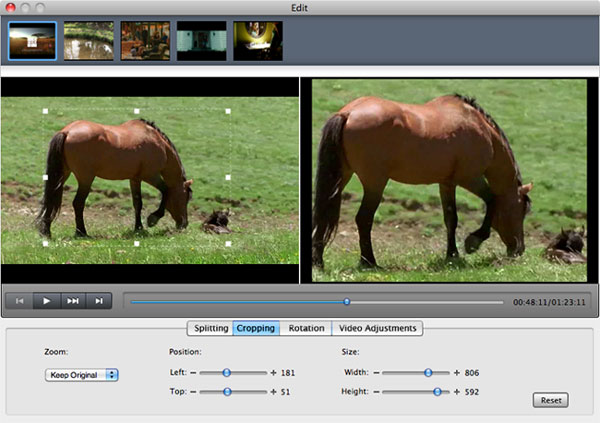
If you want to join several video files into one single file, on the main interface, check the box 'Merge into one file', and you will only get one output file instead of multiple files.

This video converter provides rich video editing functions, you can go to 'Video Adjustments' to customize the brightness, saturation, contrast; volume, etc. You can even apply special effects such as 'Emboss', 'Negative', 'Old film' and 'Gray' by selecting a special effect from its drop-down list. If you want to remove the original audio, you can convert your video with 0% volume.

Part3. How to download limewire video to iPod iPhone and iPad
Mac Video Converter fully supports video or music downloaded from YouTube or Limewire. For the detailed information, you can refer to this Guide of how to download limewire video:
After you download video from limewire, just load it into Mac Video Converter and convert it to MP4 or WMV. Then you can use iTunes or Zune software to sync the video to your portable device.
If you use iTunes to convert limewire video, the output video may have no sound, because iTunes cannot convert muxed video (muxed videos are video files whose audio and video are on the same track, and QuickTime or iTunes cannot properly process this kind of videos). You can learn more info about muxed video by visiting:
http://docs.info.apple.com/article.html?artnum=302588
Part4. How to download YouTube video to iPod iPhone and iPad
Video files downloaded from YouTube are stream videos (flv). You have to convert them to MP4 or WMV video to transfer them to your iPod, iPhone, iPad, PSP, Zune or cell phone. If you don't know how to download YouTube videos to your computer on Mac OS X, you can refer to this Guide of how to download YouTube video to Mac.
After you download YouTube videos to your computer, convert them with Mac Video Converter and use iTunes or Zune software to transfer the converted videos to iPod, iPhone, iPad, PSP, Zune and cell phone.






