How to add Picture-In-Picture effect to video
![]()
Jun 11, 2014 18:12 pm / Posted by Nelson Peter to Video Tips CategoryFollow @MacDVD_Studio
Picture in Picture is a cool video effect, you can play two different videos in one display screen at the same time. It's widely used in instructional videos, the PIP effect could provide some kind of detail or close-up that illustrates a point. You can also add image files in the PIP effect. And here is a step by step guide shows you how to add PIP effect into video.
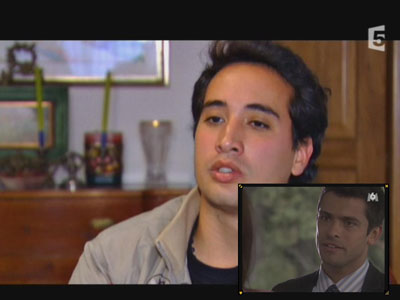
The tool you need is this Video Editor. There are many video editing software can do Picture in Picture effect, but this one is easy to use, good for video editing newbie. And it's cheap, not as expensive as Sony vegas or Adobe Premiere. Only $39.95. I think it's well worth the money.
 |
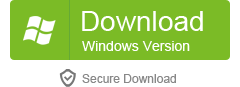 |
Step1. After you download and install the video editor, launch it. Import the videos you want to edit into the software. This software built-in PIP effect, you just need to drag and drop your videos or photos into the PIP track, and you will get a raw PIP video. You can also movie the items on PIP track to decide when it should show up and drag the ends to trim or extend PIP length.

Step2. If you want to modify the PIP video, you can double click on the added video or image on PIP track, the Motion panel will open. Click "Advanced" button for extra Mask and Effect options.

Tips: This video editor built-in 30 motions effect for your PIP video. You can put the PIP video to any position you want by drag the item. Drag and handles to resize the playing windows of Picture-in-Picture video/images.
Step3. Preview the PIP video and make sure you are satisfy with it. And then click the "Create" button to save your project. You can save the video as a normal video to upload to websites like YouTube, Blog, Podcast, ect. Or you can burn the video to DVD disc for playback on DVD player to show to your client. That's all, enjoy my guide. Please recommend it to your friend if you think it's useful.
If you need More detials, you can refer to the following video guide.






