How to use Windows software on Mac for free
![]()
Mar 28, 2013 12:12 pm / Posted by Nelson Peter to Mac CategoryFollow @MacDVD_Studio
More and more people get Mac computer today, it's a good journey switched from Windows to Mac. But you used to run windows smoothly, and there are so many software you love on Windows, it's really pity that they don't have Mac version, or the Mac version has few function, work much poor than Windows Version. And this step by step guide will show you how to run the windows software on Mac for free. What you need is VMware or WineBottler, they are totally safe and free (Must have Mac Apps).
If you want to know how to move iTunes, you can refer to this step by step guide of how to transfer iTunes library between Windows and Mac.

And this tutorial including two parts, index as follow:
Part1. How to install VMware on Mac to run Windows Software
part2. How to install WineBottler on Mac to run Windows Software
Part1. How to install VMware on Mac to run Windows Software
The tool you need is VMware, it can virtualization a windows system on your Mac (let you install windows system on Mac), fully compatible with all Mac OS X.
Step1. Download VMware Fusion for its official website. It's not free, but you can free trial it for 30 days without any limitation. Once you download the installer to Mac, lunch the install file, click 'Continue' and 'Agree' to run the process.
Step2. For Virtual Disk Support you will need to install MacFUSE. Check the select box next to Install MacFUSE version then click the Continue button.
Step3. Click the 'Install' button to begin installation on your primary hard drive. 'If you have VMware Serial number, enter it into the Serial Number text field. Otherwise click the Continue button to install the trial version. Once the VMware installation has finished, close it.
Step4. Run VMware. Click the 'New' button at the bottom left of the Virtual Machine Library Window. It will pop up the new virtual machine assistant windows to ask you to insert the windows system installation CD. You can insert the Windows 7, Windows Vista, Windows XP disc, etc. Or you can install from ISO disk image file.

We take Windows Vista as example. And then click 'continue'. You will now be asked to setup an Account Name and Password. You will also need to enter your Vista serial number and select 'Use Easy Install. When done entering this information click the Continue 'button.
Step5. Select the Sharing options you would like for your Vista Installation. I chose to Share home folder and Share home folder with read and write access. This will allow me to access my Mac home folder from inside Vista. Click the Continue button when you are done.
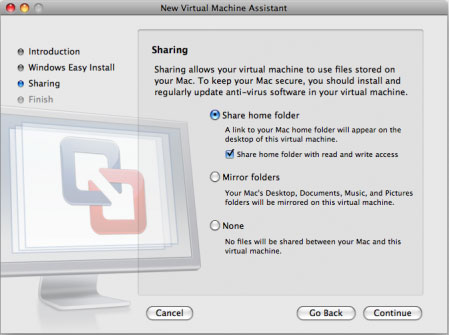
Step6. You will now be asked to check the settings for the Virtual Machine. If you would like to change something, click the Customize Settings button. Otherwise click the Finish button. And then choose a location for the virtual machine to be saved then click the Save button.
Step7. Windows will now begin to load files. It will take couple minutes to install Vista on Mac. And the system install steps are the same on Windows computer. Once finish the install, you can log in the Windows Vista. And VMware Fusion will automatically begin installing VMware Tools. At last, it will reboot the windows.
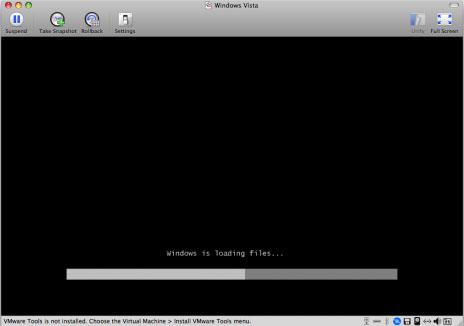
Step8. After reboot, the Windows 7 is successfully installed on your Mac. Now, you can run all windows software on your Mac easily, no limitation, the same as using on Windows system.

Part2. How to install WineBottler on Mac to run Windows Software
VMware is large software for running windows software, a little complicated for computer newbie. If you only have some windows software want to run on Mac, follow this part, it's much easier.
Step1. Download WineBottler from its official website , the file size is about 55MB. And then double clicks the dmg file to run the install process. It will mount the disk and pop up a windows containing two applications shortcut: Wine and WineBottler. Drag both of these into your Applications folder.

Step2. Run WineBottler. You should see three different options on the left: Existing Prefixes, Install Predefined Prefixes and Create Custom Prefixes. Click on the predefined prefix option to bring up a list of applications. This is essentially a bunch of free software that you can install quickly with barely any effort. To install one of these applications, simply click on it and hit 'Install'
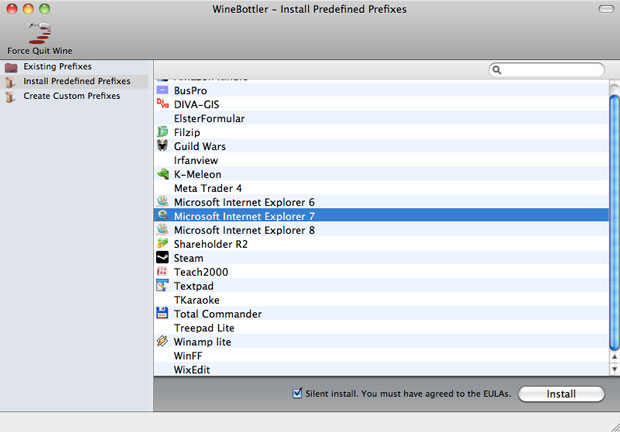
Take Microsoft Internet Explorer as example. It will take a while to download and install it. Once the installer is finished, you will see the IE application on your designated folder. Then you can double click to run it, just as using it on windows.

Step3. If the Windows software you want to use is not in the Predefined Prefixes. You can create custom Prefixes to use it. First of all, you need to download the Windows software installer file to your Mac. It's .exe file.

And then click 'select File' to navigate to the installer file. Click 'install' to run the installation process. Every step is the same as windows, once the process finished, you can use the Windows software on your Mac freely.






