How to convert MKV video and burn MKV to DVD
![]()
Dec 12, 2013 12:12 pm / Posted by Nelson Peter to DVD CategoryFollow @MacDVD_Studio
Part 1. What are MKV files?
Part 2. How to play MKV files on Mac?
Part 3. How to cnvert MKV video to MP4 MOV AVI MPEG WMV FLV MP3, etc on Mac?
Part 4. How to convert DVD to MKV video on Mac?
Part 5. How to burn MKV video to DVD on Mac?
Part1. What are MKV files
MKV is a container format developed by Matroska. It can hold different types of video and audio. For example, there might be an .avi file contained within the .MKV file. High Definition movies in 720 or 1080 pixel width format are often encoded and packaged as a Matroska format video with a .MKV file extension.
--Know more about MKV format at WikiPedia
Part2. How to play MKV files on Mac
You can use either MPlayer OS X or VLC Media Player to play MKV video on Mac. They are all free.
These excellent and free multimedia players can tackle many of the video formats unknown to QuickTime. They contain a decoder to decode the .MKV files. They will also play many of the formats you will find inside the .MKV file.
Part3. How to convert MKV video to MP4, MOV, AVI, MPEG, FLV, etc. on Mac
As a matter of fact that when you try to playback, import or edit such renamed .MKV video files, these may look horrible, with aliasing effects, distortion and images squeezed due to a wrong aspect ratio setup. Unfortunately it appears that to edit or work with these files Mac users have a little more trouble to go through to get their MKV files into their favorite video player.
For these reasons, Mac users will need in fact to purchase, albeit at a small price, something that will allow them to read properly video files such as MP4, MOV, FLV.
Step 1, Install and Run Mac Video Converter . To install it, simply mount the .dmg archive by double-clicking it, and copy the application to your applications folder (or wherever you want it ).
Step 2, Load Videos Insert your MKV videos from your Mac .Click the Add files button to load your MKV videos. This Mac video converter support batch conversion, so you can import multiple files at a time.

Step 3, Convert MKV to MP4, MOV, FLV, AVI, etc on Mac OSX
If you want to convert MKV to MP4, MOV, FLV, AVI, etc, just click the 'Format' drop-down list to select the format you prefer for each added file. You can also extract audio from MKV to MP3 on Mac with this MKV Converter for Mac.
Part4. How to convert DVD to MKV video on Mac
If you want to convert DVD movie to MKV video, I'd recommend this all-in-one Mac DVD Ripper to you, it also supports copyright protected DVD movie.
Step1. Download and install DVD Ripper for Mac. Insert your DVD disc into DVD drive, then run the software, click 'Load DVD' button to import the DVD file. You can also load DVD folders from your hard drive by clicking 'Load IFO', DVD folders files name appear like 'Video_TS'.
Tips: This software supports converting by selecting chapters or customizes conversion time. If you just want certain part of the DVD movie, you can check the chapters you want or trim the movie.
Step2. This software can convert DVD to various video formats such as MP4, MPEG, AVI, M4V, MOV, 3GP, MPG, FLV, etc. Click the 'Profile' drop down list to select the MKV video as output format.
Step3. Select Subtitle and Audio
Regular DVD movies usually have several subtitles such as English, French, German, etc. You can select one you prefer. You can also delete the subtitle by selecting 'No Subtitle'. Selecting Audio is the same.

After the above steps, click 'Start' to start conversion. When the conversion finished, you can click 'Open' to locate the file in your hard drive.
Part5. How to burn MKV video to DVD on Mac
Step 1, Install and Run DVD Creator for Mac.
Download DVD Creator for Mac. Then install and Run it.
 |
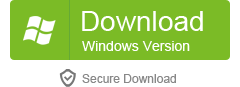 |
Step 2, Load MKV videos
Click the Add button to load MKV video from your Mac computer hard drive.
Step 3, Edit MKV Files
You can trim and crop the video files and adjust the effects before burning the videos to DVD on Mac OS X.

Step 4, Edit DVD Menu
This MKV to DVD burner for Mac allows you to create your own DVD menu with various built-in resources. Click the Menu button on the bottom right of the main interface to edit the DVD's menu.

Step 5, Previewing the Project
After finishing all the editing, you can click the Preview button on the main interface to preview your DVD project.
Step 6, Burn MKV video to DVD on Mac
After you choose the correct DVD disk and the suitable video quality, you can click the Burn button to set burning settings and burn your DVD project. There are three output options: DVD, DVD Folder and ISO File.






