How to convert MOD video and burn MOD to DVD on Mac
![]()
Feb 19, 2013 12:12 pm / Posted by Nelson Peter to DVD CategoryFollow @MacDVD_Studio
Part 1, What are MOD files?
Part 2, How to play MOD files on Mac?
Part 3, How to burn MOD to DVD on Mac?
Part 4, How to convert MOD to MP4, MOV, DV,etc. on Mac?
Part1. What are MOD files
MOD files are JVC's implementation of MPEG-2 transport streams, similar to a VOB file on a DVD or the M2T files used on Sony hard drive camcorders.
A MOD file contains a set of instruments in the form of samples, a number of patterns indicating how and when the samples are to be played, and a list of what patterns to play in what order.
Part2. How to play MOD files on Mac
The Canon FS series creates video files with a .MOD extension.
MOD video files are nothing but MPEG-2 files with AC3 audio.
Apparently, .MOD files can be easily renamed into .MV2 or .MPG files and can then be read easily by most video editing or playback tools.
You can use MPlayer OS X or VLC Media Player to play MOD files on Mac. They are all free.
Part3. How to convert MOD video to MP4, MOV, MKV, AVI, FLV, etc. on Mac
As a matter of fact that when you try to playback, import or edit such renamed .MOD video files, these may look horrible, with aliasing effects, distortion and images squeezed due to a wrong aspect ratio setup. Unfortunately it appears that to edit or work with these files Mac users have a little more trouble to go through to get their MOD files into their favorite video player.
The .MOD video files are modified MPEG-2 files with audio in a non-standard Dolby 5.1 Surround Sound setup which Final Cut Pro, iMovie and most other Mac video editors cannot import natively.
For these reasons, Mac users will need in fact to purchase, albeit at a small price, something that will allow them to read properly video files such as MP4, MOV, FLV.
Step 1, Install and Run Mac Video Converter
To install the Mac Video Converter, simply mount the .dmg archive by double-clicking it, and copy the application to your applications folder (or wherever you want it ).
 |
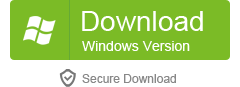 |
Step 2, Load Videos
Insert your MOD videos from your Mac .Click the Add files button to load your MOD videos.

Step 3, Convert MOD to MP4, MOV, FLV, AVI, etc on Mac OS X
If you want to convert MOD to MP4, MOV, FLV, AVI, etc, just select them from the output format list. You can also extract audio from MOD to MP3 on Mac with this MOD Converter for Mac. You can know more here: How to edit, crop, trim video files and capture pictures on Mac OS X ?
Convert MOD to DV to put on iMovie, Final Cut Pro and DVD Studio Pro
a) Change .mod file extensions to .MPG (and you can delete the .MOI files) (and maybe use xiafunge to batch this process for many files)
b) Get MpegStreamclip (free on the net) or equivalent software and open the .MOD files. Here is a tutorial: How to convert MOD to DV for DVD Studio Pro, Final Cut Pro, iMovie.
c) Output to DV format for hassle free iMovie and FCP editing. For top video quality, try using the DVCPRO codec.
d) Import files in DV format to iMovie, Final Cut Pro and DVD Studio Pro for editing
By converting the files using Streamclip you'll end up with a 100% DV conversion at the cost of a slight quality loss- nothing too bad maybe 3-5% quality loss.
Part4. How to burn MOD to DVD on Mac?
Step 1, Install and Run DVD Creator for Mac.
Download DVD Creator for Mac (which can act as a MOD to DVD Burner) for free. Then install and Launch it.
 |
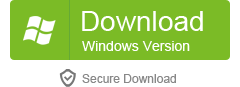 |
Step 2, Load MOD videos
Insert downloaded MOD videos from your Mac. Click the Add button to load them.
Step 3, Edit MOD Files
You can trim and crop the video files and adjust the effects before burning the videos to DVD on Mac OS X.

Step 4, Edit DVD Menu
This MOD to DVD burner for Mac allows you to create your own DVD menu with various built-in resources. Click the Menu button on the bottom right of the main interface to edit the DVD's menu.

Step 5, Previewing the Project
After finishing all the editing, you can click the Preview button on the main interface to preview your DVD project.
Step 6, Burn MOD to DVD on Mac
After you choose the correct DVD disk and the suitable video quality, you can click the Burn button to set burning settings and burn your DVD project. There are three output options: DVD, DVD Folder and ISO File.






