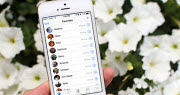How to convert MXF video to MOV video on Mac
![]()
Jun 12, 2013 18:02 pm / Posted by Nelson Peter to Video Converting CategoryFollow @MacDVD_Studio
What's MXF Video?
MXF, short form for Material eXchange Format, is a container format (Like MKV and AVI) for professional digital video and audio media defined by a set of SMPTE standards. MXF is fairly effective at the interchange of D10 (IMX) material and is used by more and more HD camcorders like Panasonic HVX200/HPX300, Sony XDCAM, Canon XF305, Canon XF300, Canon XF105, Canon XF100, EOS C300, EOS C300 PL, and HVX200 to save video, audio, and programmed data.
If you want to know how to convert MXF video to MOV video for editing on iMovie or Final Cut Pro; syncnit to iPhone, iPod or iPad; even adding into your powerpoint presentation. Here is a step by step guide will show you how to do that on Mac. Even you are new Mac user can handle all the jobs. Now, let's start the guide.

The Tool you need is this MXF Converter for Mac. I have tried many mac video converters, and this is the best one. The conversion speed is really fast. It took me about 11 minutes to convert a 70 minutes long AVI video.
 |
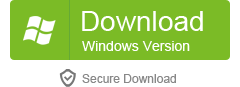 |
Step1. export your MXF files from your camcorder to Mac. Then, either click 'Add Files' icon to load the MXF videos or you can drag and drop your MXF videos into the converter. Now, you can see they'll appear in the left item tray as thumbnails.

Tips: If you want to join multiple MXF clips into a big file, at this time, you can directly finish this job in this app. re-arrange the imported videos according to the play order, and then check the box 'Merge all videos into one file' option at the bottom.
Step2. On the right side of the converter, there is an 'Output Format' pane, where you need to click the format icon to open its output format window. An then in the pop-up output format window, select 'Format' category >'Video' subcategory and then select 'MOV' as the output format.
Step3. Click the 'Convert' button to start the MXF to MOV conversion. A while later, this app will finish the job for you. Of course, you can simultaneously do other jobs without being disturbed by letting it run in the background. When the conversion is completed, click 'Open' button to get the converted MOV files for playback or edit MXF anywhere you want.