How to import DVD movie into iMovie
![]()
Sep 15, 2013 12:02 pm / Posted by Nelson Peter to DVD CategoryFollow @MacDVD_Studio
You may found some funny video clips on DVD movie that you want to import into iMovie to making a cool video for uploading to YouTube. But DVD movie has CSS copyright protected, and iMovie supports only mp4 video. Don’t worry. I’m a big fan of video editing. And I’m glad to share my experience about how to do that. The tool you need is this DVD to iMovie Converter for Mac. It can help you bypass the DVD copyright protection and rip the DVD clips to your Mac in MP4 format, and then you can transfer the video to iMovie for further editing.

Step1. Download and install DVD to iMovie Converter for Mac. Lunch it. Put the DVD movie disc into your Mac DVD Drive, and then you will see a DVD disc icon on the desktop, drag and drop it into the DVD to iMovie Converter.
 |
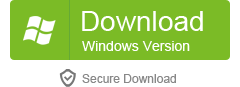 |
Tips:
1. This DVD Converter also supports normal video files such as AVI, WMV, FLV, etc. You can use it to convert video to MP4 video for editing on iMovie.
2. If you want to import DVD ISO image file, you can mount it in the Finder at first, and then load the DVD movie.
3. This program is not only a DVD Converter, you can use it as DVD Copy to copy DVD movie to Mac for backup.

Step2. Select output video format. Hit the device image button, go to 'iLife' and select iMovie Video MPEG-4 (*.mp4) as output format.
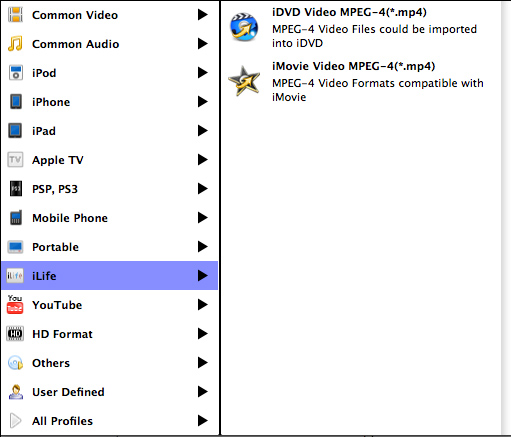
Tips: If you only want some certain clips from the DVD instead of the whold DVD movie. You can go to 'Edit' menu and choose 'Split'. It will pop up the split panel. And then you can drag the slider to the exact point you want to cut the DVD movie, and click 'scissors' icon. When the settings are done, close the window and click 'Yes' in pop-up dialogue to save the settings.

Step3. After above steps, click “Convert” to start the conversion. When the conversion was finished, you can click "Open" to locate the converted MP4 video on your Mac hard drive. And then you can drag and drop into iMovie for further editing. That's all, it couldn't be easier to import DVD movie into iMovie like that.






