How to convert DVD movie and video to iPad on Mac
![]()
Feb 15, 2013 12:12 pm / Posted by Nelson Peter to iPad CategoryFollow @MacDVD_Studio
iPad is so popular today, once you get it, I'm sure you want to enjoy your favorite movie on it. Since you already have some DVD movies, it's not fair to buy them on iTunes store again for iPad. Or you get some videos from website, camera, VHS, YouTube, Limewire, Torrent, etc. They are not compatible with iPad. And here is a step by step guide will show you how to convert and put them on iPad. Easy to follow, even you are computer newb can handle it.

First, you need to know what video is compatible with iPad, here are the details. H.264 video: up to 720p, 30 frames per second, Main Profile level 3.1 with AAC-LC audio up to 160 Kbps, 48kHz, stereo audio in .m4v, .mp4, and .mov file formats;
<>MPEG-4 video: up to 2.5 Mbps, 640 by 480 pixels, 30 frames per second, Simple Profile with AAC-LC audio up to 160 Kbps, 48kHz, stereo audio in .m4v, .mp4, and .mov file formats;Motion JPEG (M-JPEG): up to 35 Mbps, 1280 by 720 pixels, 30 frames per second, audio in ulaw, PCM stereo audio in .avi file format.
If your DVD movie or video are already compatible with iPad, you can drag it into iTunes library directly, connect your iPad to computer, and sync iPad with iTunes, the video will be transferred to your iPad.
Convert Copyright DVD movie and video to iPad on Mac
If your video has the wrong format, you need to convert it at first. I have tried many iPad converters, some are free, they are either work poor, or the conversion speed is really slow, some even has virus which cause my macbook pro crash. I'd like to recommend this iPad Media Converter for Mac to you. It's safe and the conversion speed is fast, it took me about 30 minutes to convert a normal two hours long DVD movie. Moreover, it's not only works with iPad, but also supports iPod, iPhone, Apple TV, etc. Now, let's start the guide.
Step1. Download and install the Media Converter for Mac. For more information about it, you can refer to this Review of iPad Media Converter for Mac.
 |
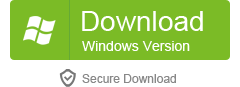 |
Step2. Double click the shortcut to run it, you can drag and drop your DVD movie and video into the converter directly, or you can click Menu 'File', choose 'Load DVD' or 'Add Video/Audio files' to locate your files and import them. This converter support batch conversion, you can import multiple HD videos at a time, it can also help you join multiple video clips into one. If you have some ISO image movie file, you can mount it with toast at first, and then add it into the media converter.

Step3. This tutorial is regarding how to convert video to iPad, so you can click the format icon on the right side of the video, choose 'iPad' in the format drop-down list. You can also choose the right format according to your device.
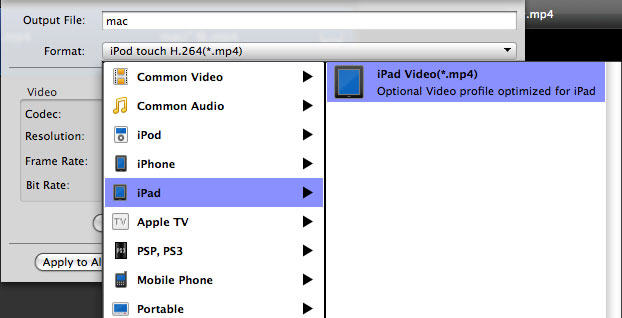
Step4. Normal DVD movie has subtitle, audio track and language. Select the right one according to your need.
Step5. Click 'convert' to start the conversion, it will take a little time to finish the process. After that, lunch iTunes, drag and drop the converted mp4 video into iTunes library. Connect your iPad to your Mac, iTunes will automatically detect the iPad. And then click 'sync', the video will be transferred to your iPad, that's all.

Work as iMovie Alternative to edit DVD movie and video on Mac
This iPad Media Converter is not only a video converter tool; but also a simple video editor for Mac. You can use it to trim, crop, join, cut, split DVD movie and video, can even add some special effects and text to the video. Move the pointer over the thumbnail of DVD or video you want to edit and choose from the pop-up menu.

It will pop up a video editing window, here you can drag the slide bar to crop and split the video or movie.

If you want to capture scene from DVD movie or video, you can click the small camera icon under the preview window. It will save the scene as JPEG picture.

This iPad Media Converter is not only a video converter tool; but also a simple video editor for Mac. You can use it to trim, crop, join, cut, split DVD movie and video, can even add some special effects and text to the video. Move the pointer over the thumbnail of DVD or video you want to edit and choose from the pop-up menu.

It will pop up a video editing window, here you can drag the slide bar to crop and split the video or movie.

If you want to capture scene from DVD movie or video, you can click the small camera icon under the preview window. It will save the scene as JPEG picture.







