How to make cool iPhone ringtone with Garageband
![]()
Feb 12, 2013 12:12 pm / Posted by Nelson Peter to iPhone Tips CategoryFollow @MacDVD_Studio
If you are a Mac user, and you are looking for unique and cool free ringtones for your iPhone. There is an awesome music tool build-in Mac OS to help you do the job. Garageband is an easy to use music creation software comes free with every purchase of a Mac unit as part of the iLife suite.
If you want to download and put DVD movie or YouTube video on iPhone, this step by step guide would help you a lot.
To create your own ringtone using the latest version of Garageband - v '09, you just have to choose the 'iPhone Ringtone' menu from the start up screen, then choose either Example Ringtone (to use and edit pre-made sample), Loops (to use and build a new one using Apple Loops) and Voice (to user your own voice as the ringtone).

The next step would be giving a name to this project and choosing the place to save it. Unless you speak music language, I suggest that you not meddle with the song adjustments (tempo, signature, and key). And actually you don't need to because we wouldn't deal with complicated song building anyway.

For those who chose Example Ringtone, you'll see the 17 second sample. Click the play button to listen to it. Should you want to use it, you could export it as a ringtone (more on this later).
The same thing applies if you choose Loops. But here you could enhance your tone by adding more loops from the loop library on the right pane.

How to record your own voice as iPhone ringtone
Voice option will give you two pre-configured tracks: Male basic and Female basic so you don't have to adjust anything to optimize the recording.

There are many other voice configurations available from the track info pane on the right.

You'll also have an alloted 20 second loop to use, but you could adjust this by dragging the end of the yellow loop bar to the time position that you'd like.
Actually, the one that we call the ringtone could be anything from a standard song to a spoken word. If you have a deep broadcaster voice, for example, you can just speak out your own ringtone. But Voice option is also a good place to start if you could sing (or not) and want to record a mini-choir of yourself as the ringtone. Garageband allows its users to create songs from many tracks like Voice 1, Voice 2, Voice 3 etc.
To add tracks, go to Track -> New Track menu or use Command + Option + N

How to use iTunes songs to make iPhone ringtone
I personally would like to choose part of an existing song from iTunes as the ringtone. So after the main Garageband window opens, I'll just delete the existing track (Command + Delete) and choose the Media Browser from the lower right corner of the window.
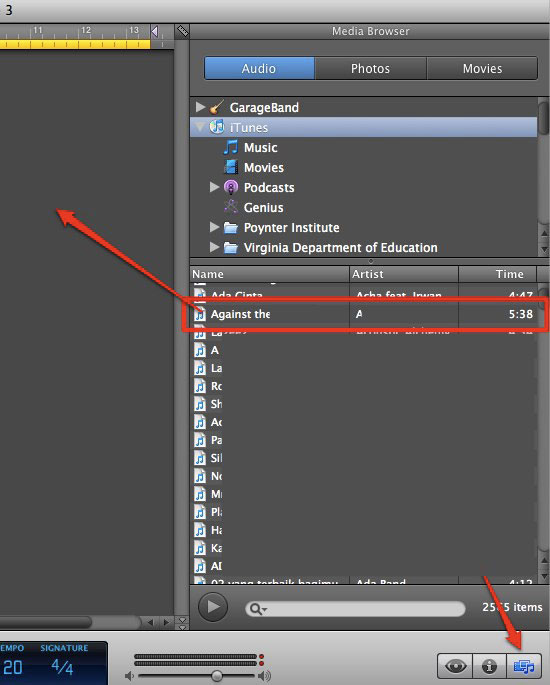
Then I dragged and dropped a song from the list to the main pane.
The song was converted into Garageband track and ready to be edited.

How to export the ringtone to your iPhone
To export the part of the song into the ringtone, I went to Share - Send Ringtone to iTunes menu.

Another conversion and export process will take place and ...
The ringtone will be placed under the 'Ringtone' folder in iTunes as a m4r file and will automatically be synchronized to iPhone the next time it connected.







