How to make free iPhone ring tone using iTunes
![]()
Jun 11, 2013 12:02 pm / Posted by Nelson Peter to iPhone CategoryFollow @MacDVD_Studio
You can create ringtones for free with iTunes using the steps outlined below, and can upload them to your iPhone or cell phone with a USB data cable or a Bluetooth connection.
I'm assuming you already have your song loaded in iTunes, and you can refer to other articles in the iPods and MP3 Players forum if you need instructions for loading songs into iTunes from your iPod or a music CD.
1. Set the song length to about 30 seconds
Right-click on the song in iTunes and select "Get Info" from the pop-up menu. Choose the Options tab and change the Stop Time to 0:30 for 30 seconds of play time.
This won't change or damage the actual file; it just tells iTunes to only play the first 30 seconds of the song (plenty of time for you to answer your phone). You can change this setting back to full length after you create your ring tone.

2. Configure the iTunes MP3 Encoder
Configure the MP3 Encoder built into iTunes to use 22khz and mono encoding (the format used by iPhone or cell phone ring tones).
Click the Preferences menu and then choose the Advanced tab. Click 'Importing' and then choose 'MP3 Encoder' from the Import Using drop down. Choose 'Custom...' from the Settings dropdown, which will display an 'MP3 Encoder' dialog like the one shown below.
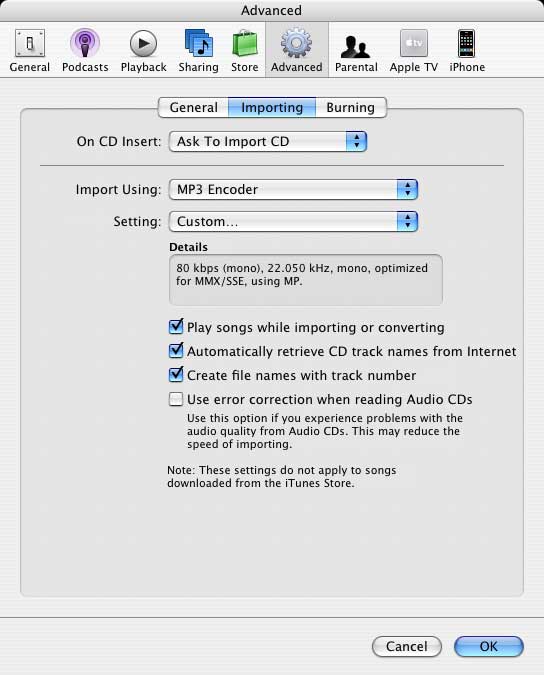

3. Convert the song to a ringtone
Convert the song to ringtone MP3 format by right-clicking it in iTunes and selecting "Convert Selection to MP3" from the popup menu.
iTunes will make a copy of the song and you'll see that the time will change to 30 seconds. Send the ringtone to your phone using a usb data cable or Bluetooth.
NOTE: Do not select "Create Ringtone", as this option will charge your account, and also only works with songs you have purchased through the iTunes store.
4. Transfer the ringtone to your phone
You'll need to download software to transfer your new ringtone to your phone via Bluetooth or a USB data cable, something phone manufactures don't include with their phones.
If you're using a USB data cable, then I recommend DataPilot - it works with all major phone types and lets you transfer ring tones, photos, videos, contacts, etc.
Here's a coupon code for DataPilot: Get 20% off DataPilot software. Enter code S0707CJ at checkout to receive your instant rebate.
If you're using Bluetooth to transfer your ring tones, then Ringtone Media Studio 2 is worth looking at. It lets you transfer ring tones to your cell phone using a bluetooth connection AND automatically creates ring tones from your favorite CDs and MP3s, without all the manual steps required by iTunes.

5. Set your new ringtone as your default ringtone
Now that the ringtone is on your phone, you can set it as your default ringtone.
For the Motorola Razr, this involves entering Settings and selecting Ring Styles. Choose the second option, which ends with "Detail", and scroll to find your ringtone (hint, scroll up instead of down, since the newly added ringtone will be at the end of the list, and scrolling up will pick up the last item on the list).
Other phones will have slightly different menu selections, but the concept will be the same - find the audio file on your phone and then set it as your default ringtone.
With the tricks described in this article you can make iTunes create free ringtones for you, or you can use Ringtone Media Studio to make it even easier to create free ringtones out of your favorite music.






