How to convert DVD movie and video to Huawei Ascend P6
![]()
Oct 25, 2013 12:12 pm / Posted by Nelson Peter to DVD CategoryFollow @MacDVD_Studio
A few days ago, The Chinese Mobile Maker Huawei has officially announced the Ascend P6 at a special event in London. As the slimmest smartphone in the world, it comes with a 4.7-inch LCD touchscreen with HD resolution – 1280 by 720 pixels. And P6 is based in Android OS 4.2 Jelly Bean, you have to convert your own DVD movie or video to P6 compatible MP4 video first, then you can transfer and enjoy movie on Ascend P6. And here is a step by step guide for Mac user, to show you how to convert and transfer movie to Ascend P6.
The tool you need is this Mac Total Converter, it supports both DVD movie and video, even the copyright DVD movie. Moreover, this converted is special optimatize for Huawei Ascend P6, so you can play movie on P6 with the best quality is full screen. Now, let's start the guide.

First, you need to know what video is compatible with iPad, here are the details. Huawei Ascend P6 Supports major auto Formats WAV,AAC,MP3,WMA,AAC+,eAAC+ and video Formats MP4,WMV,H.264
Step1. Download the Mac Total Converter, double click it to install the Ascend P6 Converter on your Mac, for more information about it, you can refer to this Review of Ascend P6 Converter for Mac.
 |
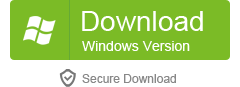 |
Step2. Launch the Mac Total Converter, you can drag and drop the DVD movie and videos straigh into the converter, or you can click Menu 'File', choose ' Load Media Files' to import the video files. This converter support batch conversion, you can add several video files at a time, it can also help you join multiple video clips into one single video.

Step3. In the output format list, select MP4 as the output format. If you have imported multiple videos, all of them will be converted to the same format.
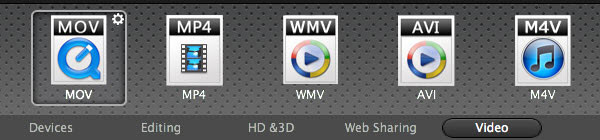
Step4. Press 'Convert' button to start the conversion, this process will take a while, which fully depends on the size of your files. You can go away and take a coffee. After the conversion, you can click 'output' to located the converted mp4 video on your Mac hard drive.
Step5. Connect your Huawei Ascend P6 to Mac through USB cable, and the Ascend P6 will appear as a drive on your desktop. For some Older Android devices, you have to Turn on USB Storage manually. Then copy the mp4 files to the 'Video' folder on your Phone, that's all. If you can't find the Video folder, you can use this Android File Manager to sync the video to your P6 phone.






