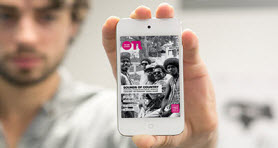How to transfer files between Mac and Android Tablet
![]()
Oct 23, 2013 12:12 pm / Posted by Nelson Peter to Mac Tips CategoryFollow @MacDVD_Studio
Android OS is the most popular mobile system for Tablet now; it’s widely used on Table computer such as Galaxy Tab, Motorola Xoom, EeePad, etc. If you are Mac user and you got an Android Tablet, this tutorial will show you how to transfer files between your Mac and Tablet. It works for all types of files including songs, videos, photos, apps, contacts, emails, documents, games, movies, etc. It’s easy to follow even you are Mac newbie can handle with it.

To do that, you need these two software, they are both free and safe.
File Expert - ALL in ONE Powerful - Leading File Manager for Android Table PC
Cyberduck - An FTP, SFTP & WebDAV browser to transfer Mac files to your web hosting service provider
Now, let’s start the guide to transfer files between Mac and Android Table PC.
If you want to convert DVD and video to MP4 video for Android Table PC on Mac, You can use this DVD Video to Android Converter for Mac.
You need to install the File Expert on your Android Table PC at first. And then lunch it.

From the bottom of the File Expert window, tape the Share button.
And then it will open the Network Share window, choose Enable FTP Sharing

And then A Network Share window will pop up. Don’t close it – we’ll need all the information in that window later.

Download and install the Cyberduck on your Mac, and then lunch it. Select Open Connection from the upper-left corner of the Cyberduck window.
Now you’ll need to start filling in the boxes on this screen with the info provided by File Expert’s Network Share window.
For example, in the Cyberduck Server: box, enter the number found in File Expert’s FTP IP Address field (from back in step #4).
Enter 2211 in the Port: filed – which will probably have the default number of 21.
In the Username: enter fe
In the Password: enter filexpert

And then click the Connect button. Cyberduck will connect to your Android Table PC and display the files on your Tablet.
To transfer a file from Mac to your Android Tablet, you can go to your Mac Finder and select a file and then drag and drop the file to the Folder on your Android Table PC through Cyberduck. You can also select several files for transferring. For example, the screenshot below shows me transferring my Mac video file VID00008.MP4 to the Movies folder on my Android Tablet. The transferring speed is depending on your home network. It would be much faster when your home network is not busy.

To transfer file from Android Tablet to Mac is the same, just go to your Android Tablet folder and choose a file, and then drag and drop it to your Mac Finder folder.
After you finish the file transferring between Mac and your Tablet. Return to the File Expert window on your tablet. Tap the Okay button. And then click Share button again, click All Sharing OFF to turn off the FTP sharing. That’s all, it couldn’t be easier to transfer files between Mac and Android Table PC like that.