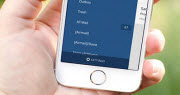How to fix iTunes won't recognize iPhone iPod
![]()
Jan 7, 2016 10:12 pm / Posted by Nelson Peter to Mobile Guides CategoryFollow @MacDVD_Studio
If you are an iPhone or iPod user, you might have this problem. After you upgraded to the latest windows 10, iTunes cannot recognize your iPhone or iPod touch any more. And you can't sync your iPhone or iPod with iTunes. That's really frustrate. Don't worry, here is a step by step guide will show you how to fix the iTunes problem.

Step 1. Make sure you have the latest version of iTunes, or you can download it from apple.com for free.
Step 2. Go to "windows control panel" -> "Hardware and Sound" -> "Devices and Printers".
Step 3. You will find your iPhone or iPod displayed as "Unspecified section" here. Right-click it and select "Properties".

Tip: If you can't find your iPhone or iPod listed here, please make sure you connect the device to computer properly, and you have selected to trust this PC on the device.
Step 4. Go to the "Hardware" tab, and click the "Properties" button.

Step 5. Go to the "General" tab, and click the “Change settings” button.

Step 6. Go to the "Driver" tab, and click "Update Driver" button

Step 7. Choose “Browse my computer for driver software“.

Step 8. Select “Browse…” then navigate to “C:\Program Files\Common Files\Apple\Mobile Device Support\Drivers“. If you don’t have this folder, check in “C:\Program Files (x86)\Common Files\Apple\Mobile Device Support\Drivers“.

Step 9. Click "Next" and close. That's all. Your iPhone or iPod should be recognized by iTunes automatically.
If this method still not works for you, I'd recommend TunesGo to help you manage your iPhone or iPod files. It's a powerful alternative to iTunes. You can use it to transfer, delete, upload, copy files between your iPhone, iPod, iPad, iTunes and computer.
 |
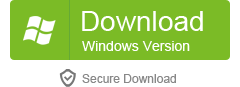 |